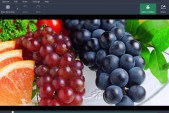Windows 10 came as a refreshing change for many Windows user. However, the latest reports about Windows 10 disabling pirated games from websites like The Pirate Bay freaked out many, read more about it, here. We are here to talk about the GodMode in the new Windows OS.
The settings and controls in Windows 10 are divided into the Control Panel and the new settings noted Cnet. There are some settings that are in the new Settings Menu and some are placed in Control Panel. It can be quite confusing for a new user. This is when GodMode can help you.
How to enable GodMode in Windows 10?
GodMode is your one-stop destination in Windows 10 to find all the control panels and settings in one folder.
1. Go to your desktop screen and right click. Press New and create a folder.
2. Rename the new folder with this code - GodMode.{ED7BA470-8E54-465E-825C-99712043E01C}
3. Please note that in the above step, you can rename mode anything if you don't like it as GodMode. I can go for TarunMode.
4. As soon as you press enter, the icon will appear as Control Panel.
This folder will have all you control and settings in one location, making it easy for you to access.
Meanwhile, the EULA of Microsoft Windows 10 has a point that says that it can scan your system for any potential pirated games from torrent websites like The Pirate Bay or other sources. It can also disable the use of any counterfeit hardware peripherals. It has to be seen if it is practically implementable or not.