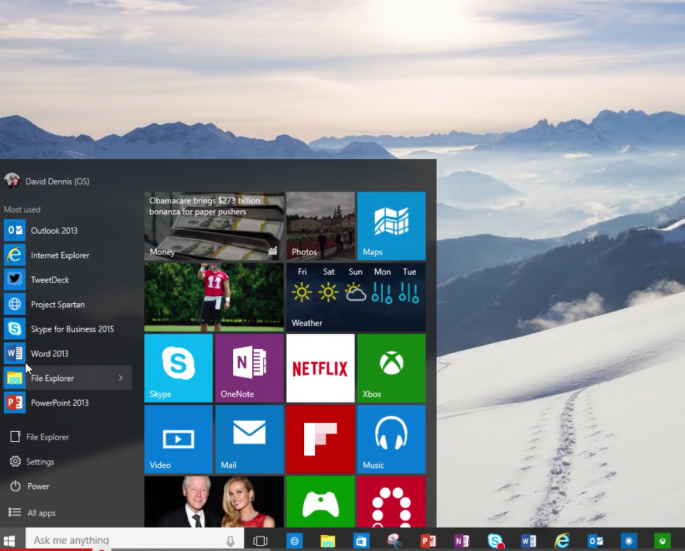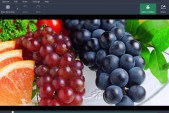Microsoft's latest Windows 10 operating system has countless innovations giving users the edge and comfort that they need. While Windows 10 is very promising when it comes to its features in organizing and synchronizing apps, some users are concerned about their privacy and, possibly, their non-original downloads.
The good news is, going back to the previous OS from Windows 10 is easy, InfoTech reported. For previous users of Windows 7 and 8, here are 12 steps to go back to your previous OS.
1. Back-up
Backing-up is a vital step in changing OS as data may get lost during the transfer. Storage options include external hard drives or thumb drives or free online cloud storage such as OneDrive, Google Drive, Dropbox, or Tresorit.
For users who added any user accounts since upgrading they have to sign out of them and then remove them from the main account before they can downgrade, PC Advisor reported.
2. Check your previous version
When Windows 7 or 8.1 users upgraded to Windows 10, they were given a one-month trial period. They can easily return to their previous OS.
To those who did a clean installation of Windows 10 will need their recovery disc. Those who recently bought gadgets with Windows 10, will have to install Windows 7 or 8.1 from scratch.
3. Downgrade (Windows 7 or 8.1 users only)
Previous Windows 7 or 8.1 users, the old version is stored in a folder called Windows.old.
4. Open the Windows Start menu by clicking on the icon in the bottom left of the screen. Select Settings from the menu.
5. In the Settings folder, click Update & Security.
6. In the next page, click Recovery.
7. In the next page, click Go Back to Windows 7 or Go Back to Windows 8.1
8. Click Get Started. Users are advised to connect to a power source or the option won't work.
9. Expect a Microsoft Survey to pop-out. The company just wants to monitor user experience.
10. Before the reinstallation begins, Windows will try to convince users to stick to Windows 10. Users will be reminded that they will have to reinstall some apps and programs. Users will also be notified that if they had a password on their previous version, it will be required.
11. Those who are firm in reinstalling may click Next.
12. Windows will downgrade. The downgrade will last for more than ten minutes, depending on the files in the user's computer.
13. Bonus. In rare cases, the Windows.old folder may not work, or may have been deleted. The user may contact Microsoft.