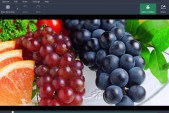"Fallout 4" is already receiving support of mods from PC users. If you wish to install any of these mods, you need to manually enable them by tweaking and configuring the game's installation files.
As usual rule with the installation of mods, you certainly need to be sure that you have properly backed your important data files of the game on your PC. These includes any loose configuration files. That is, in case you want to revert back to the"Fallout 4" available now on the PC, PS4 and Xbox One.e original version of the game. Gear Nuke reported.
In the case of "Fallout 4", these are found (by default)
C: > Program Files (x86) > Steam > SteamApps > Common > Fallout 4
C: > Users > [Your Profile] > My Documents > My Games > Fallout 4
Click here to see the image.
By copying these files will ensure that, in the event of a catastrophic failure on your part (or if you just want to start from a clean install), you don't have to download and re-install the game
In order to make your copy of "Fallout 4" mod-friendly, you need to edit two configuration files,
Fallout4.ini and Fallout4Prefs.ini.
By default, these are located in:
C: > Users > [Your Profile] > My Documents > My Games > Fallout 4
In Fallout4.ini, replace the line sResourceDataDirsFinal=STRINGS\ (under the [Archive] section), with:
sResourceDataDirsFinal=STRINGS\, TEXTURES\, MUSIC\, SOUND\, INTERFACE\, MESHES\, PROGRAMS\, MATERIALS\, LODSETTINGS\, VIS\, MISC\, SCRIPTS\, SHADERSFX\
In Fallout4Prefs.ini, scroll to the bottom to find the [Launcher] section. Directly beneath the [Launcer] header, enter:
bEnableFileSelection=1
If this line already exists, make sure that the value is set to 1 and not 0.
How to Enable Default Mod Manager For "Fallout 4" On PC after you are done with editing with the Fallout4Prefs.ini file, you need to click on the red circle seen below in the "Fallout 4" launcher on PC. Doing this will open the default mod manager for the game on PC, explained by IGN.