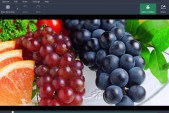ASUS Chromebook Flip 2 is gearing up for the upcoming CES 2017. Anticipating fans are now speculating on what they could expect from another Chromebook Flip 2-in-1, including its prominent Android app features.
ASUS Chromebook Flip has been considered as the first of its kind that allows users to download Android apps via Google Play Store. Such key feature made ASUS Flip quite successful, prompting manufacturers to develop Chromebook Flip 2. With its impending release this year, various rumors and speculations concerning its specs proliferated online.
One of the most reliable sources online stipulated that the Chromebook Flip 2 will bring a much larger display this year. Two previous leaks coming from Newegg and Best Buy revealed the specs of Chromebook Flip 2, including a larger 12.5-inch 1080p display on a 360-degree hinge, an Intel Core m3 processor, 4GB of RAM, 32GB of storage, a backlit keyboard, full metal design, and USB-C for both charging and data transfer, according to 9to5 Google.
As for its price, the same website likewise reported that ASUS Chromebook Flip 2 will be priced around $500. However, concerning its release date, there are still no specific dates being given, both from the company and famous leaksters.
Another significant detail concerning the upcoming Flip 2 is its Android functionality. According to reports online, the much-anticipated ASUS Chromebook does not initially include Android Apps. As seen during its unboxing video, it was clear that from the initial boot up, the Android Apps were not available, according to Chrome Unboxed.
However, there is no need to worry, for a step by step guide was also given by the same site to help future ASUS Chromebook Flip 2 users get or activate Google Play Store and download Android apps. The procedure would mainly include following a video tutorial and simple coding guide to view the Play Store option after the process.
Watch here below step to activate Google Play Store on Chromebook: