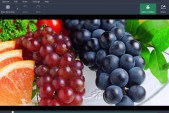There are several downsides to setting up an external display for one's MacBook Pro while in its closed clamshell mode. The obvious one is that one cannot use their MacBook's screen or even the Touch Bar itself.
However, a new trick coupled with a $9.99 app called Duet make it easy for iPad owners. The app allows one to use any iOS device as an external display and its latest update has even added extra support for the Touch Bar, according to its official website.
This makes it a viable solution to fully exploiting the closed clamshell mode on new MacBook Pro models as well as older ones. Here is a short walkthrough of how to set it up:
Step 1: The first thing is to download two apps, Duet and Helper. Duet will help in the overall screen changeover while Helper will run one's Mac menu bar. Once one is done downloading Helper, they are supposed to extract it and drag it to the applications folder after which they will launch it.
Step 2: Connect their iOS device, preferably an iPad, to a Mac via the Lightning cable. A USB-C Lightning Cable, for instance, is a good option.
Step 3: Launch duet display on their iOS devices, which should automatically connect with the Mac to appear as a second screen. If enabled, the Touch Bar will appear at the bottom of the display and one can toggle it from duet's menu bar app icon as demonstrated by 9To5Mac.
This setup is particularly helpful for Mac users who intend to access the Touch Bar through an iOS device. It is an even more workable solution with Touch Bar-predating hardware or in closed clamshell mode.
An iPad can significantly use up less space compared to a 13-inch or a larger MacBook Pro, which is why the new trick will save one the hassle. With duet, it is possible to retain access to the Touch Bar while the MacBook's panel is out of reach.
Here is a video walk-through: