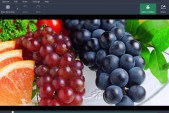Webcams being hacked to spy on users have become a major cybersecurity problem in recent years. For MacBook users, there is the iSight camera feature, which, while useful, can be concerning ever since reports of webcam hacking surfaced.
When the iSight camera on the MacBook is not in used, users are advised to disable it or cover it with tape. Most people would go for the latter method but there are those who do not want to have an adhesive sticking to their device as it tends to diminish the laptop's overall appeal. This leaves users to go for disabling the camera.
Surprisingly, the Cupertino-based tech giant does not have a setting that enables users to disable MacBook's iSight, CNET reported. Instead, device owners may need to depend on a program called iSight Disabler. This method should be used at an individual's own discretion since a brilliant hacker can simply activate the laptop without warning the user beforehand via the alerting green light.
iSight Disabler for MacBook has not been recently updated to work on the latest operating system, MacOS Sierra. However, the publication confirmed that a new version, which works for the latest OS, has been shared via a Dropbox link. It only takes launching the program and clicking Disable to make iSight inactive.
To confirm that the MacBook iSight has been disabled, one should run the Facetime or Photo Booth app. A black screen only indicates that the Disabler is functional.
Disabling or covering the webcam on a laptop is just one way of preventing hacking problems and keeping users safe from having their private moments leaked for all the world to see. Hacking into a webcam is done with the use of malware or remote administration tools (RAT), Global News reported. RATs work like a virus that a user unknowingly installs on his or her device.
There are different ways to protect webcams from being hacked. Aside from disabling the camera, as detailed in this report, experts recommend the use of a secure Wi-Fi connection. Then again, it is agreed that the easiest and most practical way is to simply put on the tape when the camera is not in use. Check out the video below to learn a tip or two about disabling iSight on MacBook.