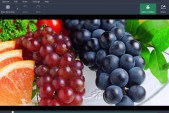There will come a time that an Android device will experience some issues and that owners will need to troubleshoot them. It can be difficult to pinpoint which of the hundred apps on the Android device is causing the issues. This is why starting the device in Safe Mode is recommended.
In Android's Safe Mode, it should be noted that the operating system will boot up without third-party applications in sight. There are two ways to start an Android tablet or phone in Safe Mode, as shared by How To Geek. For devices running on an Android 4.1 OS or more, users need to long-press the power button. The power options should pop up and to get to the Safe Mode, users will need to long-press the Power Option.
For devices running on older versions of the operating system, simply turn off the device. Turn on the phone and wait for the logo to appear while booting up. By then, users should hold down Volume Up and Volume Down buttons simultaneously. Only release the buttons once the Safe Mode indicator is up. This usually appears at the bottom of the screen.
If the crashing or freezing of the Android device does not happen in Safe Mode, it only suggests that the device will run normally without third-party apps. This also means that one of the many third-party apps installed may have caused the problems in the device. It is recommended that all recently installed apps should be the first ones to be uninstalled. Although third-party apps are disabled in Safe Mode, uninstalling them still works normally.
If problems persist, there is still the option to restore the Android phone to its factory settings, but this will need careful backup of all files. If the device was successfully repaired by Android's Safe Mode, then the phone simply needs to be restarted normally, by long-pressing the Power Button and selecting off, and then turning the device on again.
There are also instances that users may get stuck in Safe Mode, according to Joy of Android. There are a number of ways to do that including, performing a soft reset, which is simply restarting your device and cutting off power, which involves removing the battery pack. Note that this does not apply to all Android devices. More ways on how to get out of Safe Mode when you are stuck are detailed on this link. Also, check out the tutorials on Safe Mode in the video below.