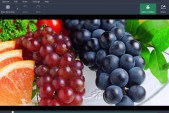Your laptop must be one of your most favorite platforms when it comes to your digital enjoyment because it enables you to connect, play and work whenever and wherever you want. This explains the reason why your laptop's battery is very important because it makes it always on the go.
But even with these built in technologies, you still have to be able to plug in before they are ready to go. You would also want to make sure you can save your battery to keep your electricity bills lower. There are also times when you need to stretch your battery life in situations where you need them the most, so here are some tips that can help you extend your laptop's battery life.
1. One of the very first options you can try is the Power & Sleep tab in the System section of the Windows 10 Settings app, according to Field Guide. Have the display switching off and the computer going into standby as early as possible then choose Additional power settings for more options. You can choose between Change plan settings or Create power plan to create a new set up.
2. Disable unused devices and ports, according to PC Mag, because you would not need all of the components in your laptop to function at the same time. You can start by disconnecting peripherals you do not really need like USB mouse or external drive and turning off the ones that consume a lot of your battery including optical drives, Wifi and Bluetooth radios, etc.
3. Adjust your setting in such a way that your power consumption will be reduced, one example is the backlighting of your keyboard. If it is not really that dark, you can turn it off entirely. Your screen brightness can also be adjusted. It does not have to be at maximum screen brightness.
4. Turn off apps and processes. If you have multiple apps running in your system, it can chew your battery life more quickly. So take a look at your system tray and check which apps are running in the background and go to your task manager and see which apps are running that you can already close.