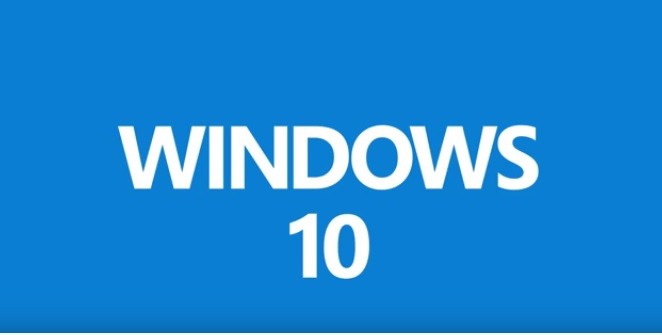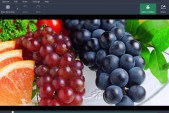On August 2, the tech giant Microsoft rolled out the Windows 10 Anniversary Update.
The new update brings new features and improvements. But according to new reports, users who have installed the latest update are experiencing some problems.
Slow internet speeds is one of the big problems experienced by people who have installed the Windows 10 Anniversary Update on their device, Ghacks reported.
Reports indicate that the Window Auto-Tuning feature is to blame. The Window Auto-Tuning feature is available in Windows 10 and was introduced by the software company in its Windows Vista.
It is designed to manage programs that get TCP data through a network. The Window Auto-Tuning feature is causing the speed of internet to drop suddenly in the newest version of Windows 10. Users should disable the Auto-Tuning feature that will in turn fix the slow internet speed.
However, according to reports, users should check the status of Window Auto-Tuning. If it is set, it may be the culprit.
If the feature is set to the 'normal' mode, then the following steps will offer a fix to the internet speed problem.
Users should navigate to the Windows Start menu and right-click to get administrator privileges. Then, they should click on Command Prompt Admin. The admin privileges are needed to modify the Auto-Tuning setting.
Users should tap the Windows-key, type 'cmd.exe' and hold down the Shift and Ctrl keys and then press Enter. A UAC prompt will open. Users should confirm it.
In the command prompt window, users should run command - netsh interface tcp show global. The presently set configuration options will be thrown up.
Users should check for option - Receive Window Auto-Tuning Level. It will show as 'enabled' and should be disabled.
They should execute this command 'netsh int tcp set global autotuninglevel=disabled' to disable the option. 'OK' will be shown. After that, users should check the internet speed using a speed test site.
Windows may tell users that an application on their computer is not compatible with the upgrade. It blocks the system from updating. This is caused by an antivirus program, therefore, users should try to disable Avira, AVG or Avast and after that run the update again. If this does not work, users should uninstall the application temporarily to finish the update.