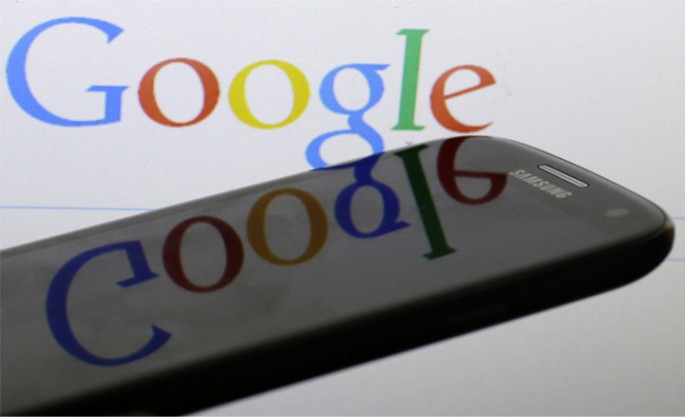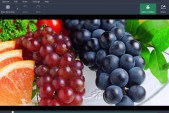Samsung has not announced yet whether Samsung Galaxy S4 will received the latest Android 5.1.1 Lollipop OS update yet, but the handset can enjoy the perks and features of the new operating system with the said of Team UB custom ROM.
Samsung is one of the Android OEM manufacturers that adopt the latest version of Google's operating system thanks to custom ROMs. That is why custom ROMs have become popular among Android users.
Team UB custom ROM is one of the popular customized Android firmware since it supports Over-The-Air update making it easier for users.
Below is the step-by-step procedure on how to install Android 5.1.1 Lollipop OS update on Samsung Galaxy S4 LTE (I9505) using the Team UB custom ROM, according to International Business Times.
1. Download the zip files of Team UB custom ROM and Google apps package in your PC.
2. Connect Samsung Galaxy S4 to PC using USB cable and transfer the downloaded zip files to the SD card of the phone without extracting the files yet.
3. Disconnect the handset and turn it off.
4. Press and hold Volume Up, Home and Power buttons to enter recovery mode.
5. Create Android backup file of the current ROM, select Backup and Restore then select backup again.
6. Select wipe cache partition.
7. Select wipe dalvik cache to avoid errors and reboot loops.
8. Go back to the main Recovery menu and select install zip from the SD card. Use the Volume keys to navigate in the copied zip file of TeamUB ROM and select by pressing power button.
9. Flash Google apps.
10. Reboot the handset to complete installation.
11. Go to Setting>About Phone and it should show Android 5.1.1.